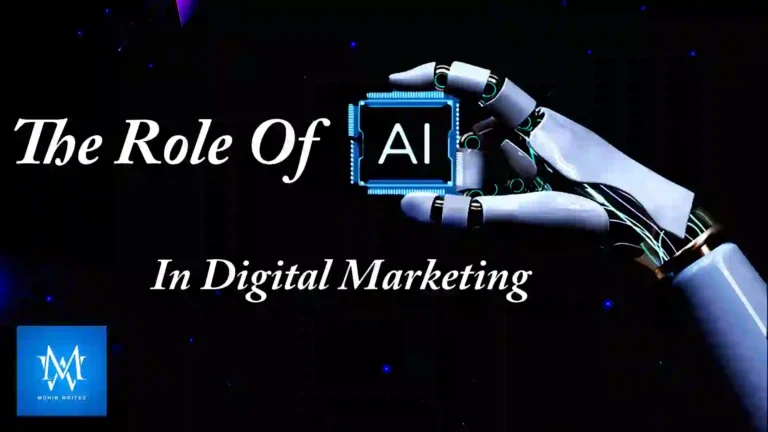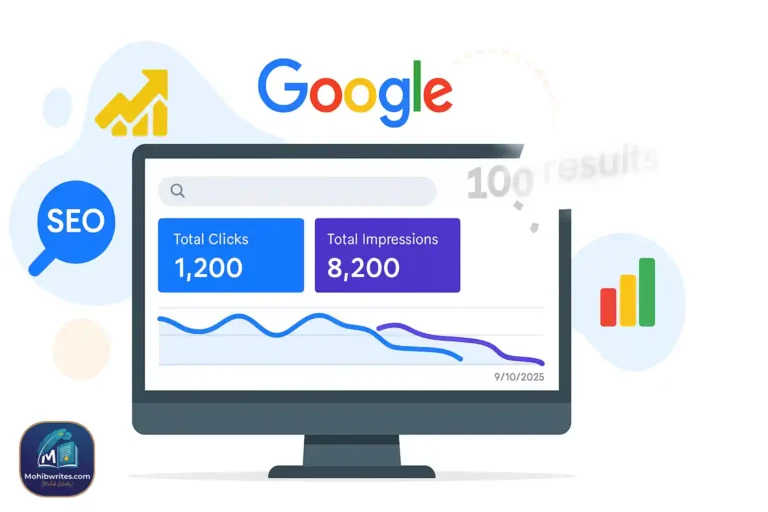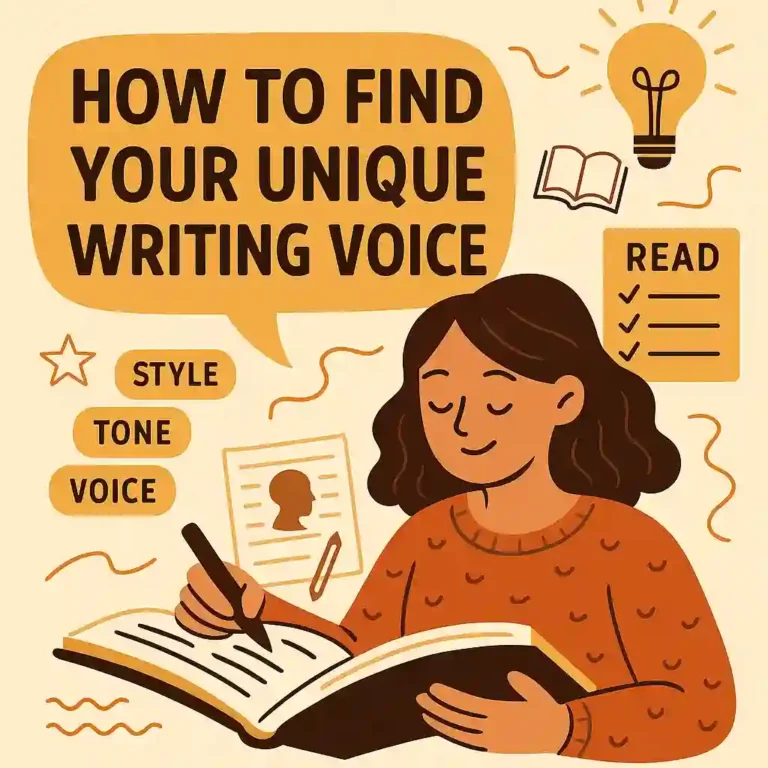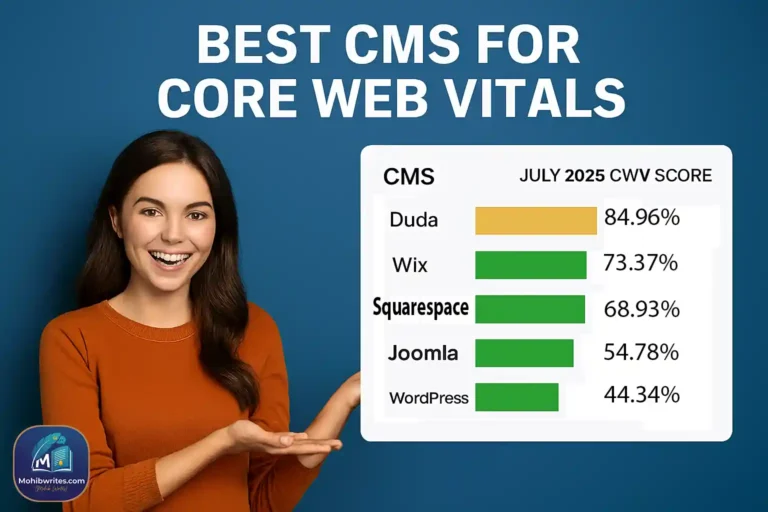From sharing photos to tagging friends in Reels, every click on social media can reveal more about us than we might realize. Social media platforms, like Instagram, are fantastic for keeping in touch and expressing ourselves visually, yet they come with privacy risks. If you’re looking to keep your Instagram profile secure and maintain control over your information, here are seven easy steps to safeguard your privacy on Instagram.
1. Switch Your Instagram Account to Private
One quick way to make your Instagram interactions more private is by setting your account to “Private.” This limits who can view your posts and allows you to control who follows you. To make this change, open the Instagram app, go to “Settings,” tap on “Privacy,” and toggle on the “Private Account” option. Now, only approved followers can see your posts and stories.
2. Unlink Your Facebook Account
Instagram lets you cross-post to Facebook, which can be convenient but may unintentionally expose more of your content to a wider audience. To separate your Facebook and Instagram activity, go to “Settings,” then tap “Account Center.” From here, select “Accounts,” find your connected Facebook account, and tap “Remove.” This gives you a bit more control over what’s shared and where.
3. Use the “Close Friends” List
To share certain posts and stories with only a select group, consider using Instagram’s “Close Friends” feature. You can create a list of trusted people, ensuring that only they see your chosen stories or posts. To set this up, go to “Settings,” select “Close Friends,” and add the people you want to include. Next time you post, Instagram will let you choose whether to share it with everyone or just your close friends.
4. Hide Stories and Lives from Specific People
If there are people on Instagram you’d rather not have viewing your stories or live videos, you can easily hide this content from them. Head to “Settings,” look for “Privacy,” and select “Story.” Here, you can choose “Hide Story From” and pick the people you’d like to keep out. This way, you can share freely without worrying about who’s watching.
5. Turn Off Activity Status
Instagram has an “Activity Status” feature that shows others when you were last online, similar to the “Last Seen” function on other apps. If you’d rather keep this private, go to “Settings,” tap “Privacy,” then “Activity Status,” and turn off the toggle. This keeps your browsing habits hidden from followers and adds a layer of privacy.
6. Disable Read Receipts in Messages
In Instagram’s messaging section, messages are marked as “Seen” when they’re read, similar to how WhatsApp uses blue ticks. If you want to keep your message status private, you can disable read receipts. Open “Settings,” go to “Privacy,” select “Messages,” and look for the option to turn off “Read Receipts.” Now, others won’t know when you’ve read their messages.
7. Limit Interactions with Certain Users
If you’re dealing with someone who’s being intrusive or bothersome, Instagram offers a way to limit their interactions with you. This feature restricts them from commenting or messaging freely, though it still allows you to receive messages from people on your “Close Friends” list. To set this up, go to “Settings,” tap on “Privacy,” select “Limits,” and choose the people or groups you want to limit. Instagram will even remind you to adjust this setting later if needed.
These steps can help you keep control of your privacy while still enjoying the perks of sharing and connecting on Instagram. Taking just a few moments to set up these features can make a big difference in protecting your online space.