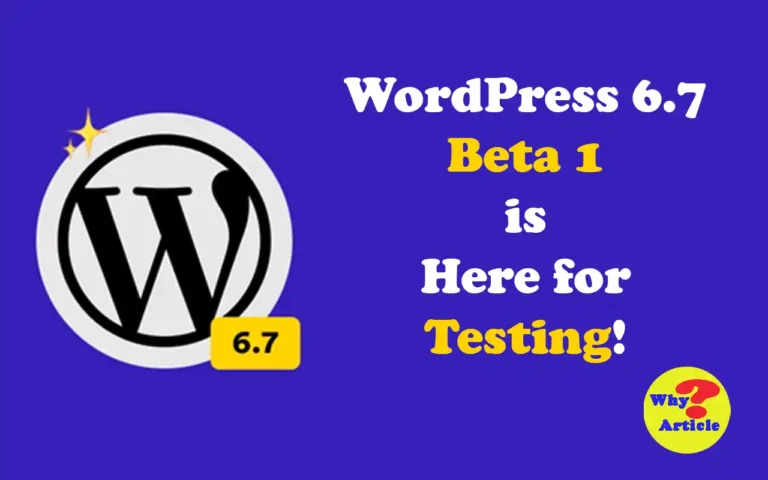Microsoft Office is a household name for productivity tools, widely used in workplaces and personal projects. Even if your office doesn’t require it, you might use applications like Excel to design workout routines or plan diets. Thanks to features like AI integration with Copilot, Microsoft Office offers tools to simplify complex tasks. But beyond the commonly used functionalities, some lesser-known features can significantly boost your efficiency.
Forget the basics like default PowerPoint templates or syncing OneNote files across devices. Here, we’ll explore a set of underrated tools in Microsoft Office that can change the way you work. Let’s dive in.
Also: ChatGPT: 8 Top Tips and Tricks to Boost Your Productivity
Smart Lookup: Contextual Information at Your Fingertips
Smart Lookup in Word is a lifesaver for anyone who writes frequently. By selecting a word or phrase, this feature provides contextually relevant information, including definitions, synonyms, or even Wikipedia links. It’s smarter than a Google search because it tailors results based on the surrounding text.
For instance, when you’re unsure if a word fits your context, Smart Lookup can help confirm its relevance. Unlike jumping to a browser and risking distractions, this tool works right inside Word. It saves time and keeps you focused, making it a must-have for writers and editors.
Ink Replay: Revisit Your Drawings
Ink Replay is an innovative feature for those who use the drawing tools in Word, PowerPoint, or OneNote. It allows you to replay the sequence in which you drew shapes, diagrams, or annotations.
Imagine sketching a flowchart in OneNote but forgetting the exact sequence of steps. With Ink Replay, you can watch the drawing unfold step by step. Teachers can use this tool to demonstrate how to draw specific diagrams to students. It’s an engaging way to make presentations and lessons more interactive.
Dictation: Talk, Don’t Type
Dictation turns your spoken words into text. This feature is perfect for times when typing feels tedious or when brainstorming ideas. Simply speak into Word, and it will transcribe your thoughts.
This tool is a lifesaver for writers who want to jot down ideas quickly or professionals drafting lengthy documents. While accuracy depends on your accent and speaking pace, it works well for most users. Plus, it’s available on the free web version of Office, making it accessible to everyone.
Also: 5 Ways a Single-Board Computer (SBC) Can Boost Your Productivity
Quick Parts and AutoText: Speed Up Repeated Tasks
For those who frequently reuse specific text blocks, Quick Parts and AutoText can be game-changers. These tools let you save chunks of text and insert them into documents with a click.
For example, when drafting contracts, you can save common clauses in Quick Parts and reuse them as needed. Smaller repetitive phrases, like an author’s name, can be stored in AutoText. This eliminates the need to copy and paste repeatedly, saving time and effort.
Tell Me: Your Shortcut to Features
Microsoft Office apps, especially Excel, can feel overwhelming due to their vast functionalities. The “Tell Me” tool simplifies navigation by guiding you to the feature you need.
For instance, if you want to add a footer to a Word document, just type “add a footer” in the Tell Me bar. It will lead you directly to the relevant option, sparing you from searching through multiple menus. This feature is a boon for beginners and pros alike.
Focused Inbox: Declutter Your Emails
If your inbox is cluttered with promotional emails and notifications, Focused Inbox in Outlook can help you stay organized. It segregates important emails from spam, ensuring you don’t miss crucial messages.
Outlook automatically identifies significant senders, but you can also manually prioritize contacts. Whether it’s work-related emails or messages from clients, this tool ensures you focus on what matters most. Once you try Focused Inbox, it’s hard to imagine going back to a chaotic inbox.
Also: 11 Must-Have Browser Extensions for Productivity and Privacy
Work Smarter with Microsoft Office
By leveraging these hidden features, you can enhance your productivity and make daily tasks more manageable. From Smart Lookup to Focused Inbox, these tools are designed to save time and reduce stress.
What’s your favorite feature in Microsoft Office? Share your thoughts and tips to inspire others to work smarter!