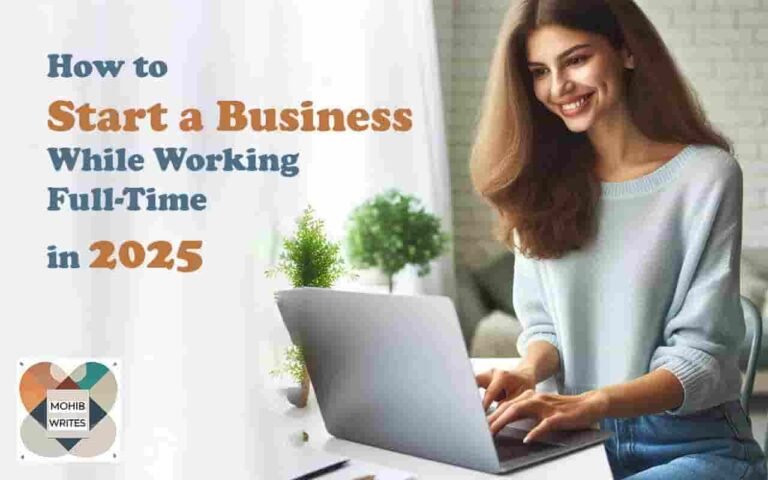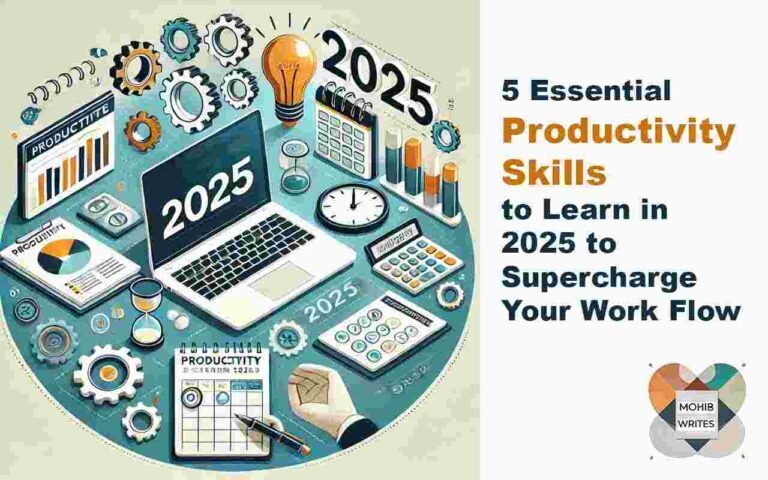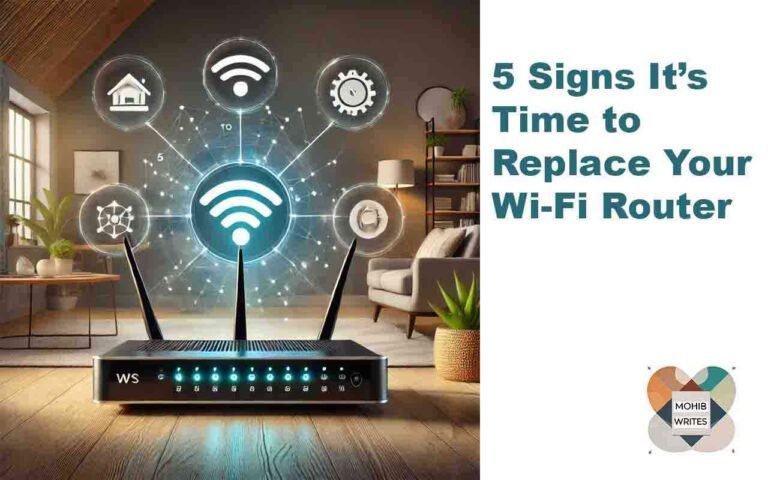Google Drive offers 15 GB of free storage, which can quickly fill up with photos, files, and emails. Instead of paying for extra storage, there are plenty of free ways to reclaim space without losing any important data. In this article, we’ll share 7 simple and effective tips on how to stop paying for Google Drive storage. By following these methods, you can manage your Google Drive storage more efficiently.
Latest Google SEO Updates Impact eCommerce: A Look at the Google Algorithm Changes
1. Identify and Remove Large Files from Google Drive
If you find yourself running out of space, the first step is to identify and remove large files. These files can include high-resolution images, large video files, or unnecessary archives. Here’s how to find and delete them:
- Open Google Drive on your browser.
- On the left side, click on “Storage.”
- Your files will be displayed by size, with the largest files listed first. Review and delete files you no longer need.
- To delete, click on the three dots next to the file, then select “Move to bin.”
- Afterward, go to the “Bin” tab and click “Empty bin” to permanently remove them.
By deleting large files you no longer need, you can free up a significant amount of space.
2. Clear Out Emails with Large Attachments in Gmail
Your Gmail account also contributes to your Google Drive storage, especially if you have a lot of emails with large attachments. To free up space in Gmail:
In Gmail, type has:attachment larger:10M in the search bar.
- This search will show all emails with attachments larger than 10 MB.
- Go through the list and delete any unnecessary emails, such as old project files or forwarded attachments.
- Don’t forget to empty the “Trash” folder after deleting emails to fully reclaim space.
Cleaning out emails with large attachments will help you prevent running out of space and avoid upgrading to a paid storage plan.
3. Compress Photos and Videos in Google Photos
Google Photos often consumes a large portion of your storage. Instead of deleting your cherished memories, consider compressing your photos and videos. Google Photos offers a Storage Saver option that reduces the file size without losing much quality. Here’s how:
- Open Google Photos on your computer.
- Click the gear icon to access settings.
- Choose “Storage saver” under the “Manage storage” option.
- Follow the instructions to compress existing photos and videos.
This will allow Google Photos to downscale images to 16 MP and videos to 1080p, freeing up a significant amount of space, especially if you have lots of high-resolution photos and videos stored.
4. Delete Outdated Android Phone Backups
If you have an Android phone, it might have outdated backups stored in Google Drive. These backups can take up unnecessary space. To delete old backups:
- Open Google Drive and click on the “Storage” tab.
- Click on “Backups” in the top right corner.
- Review your backups and delete old or unnecessary ones by clicking the trash icon.
Removing outdated phone backups is a simple way to make more space available for other important files.
5. Clean Up App and Game Data Stored in Google Drive
Apps and games often store data in your Google Drive, such as saved game progress or app settings. These can take up significant space over time. To clean up app and game data:
- Open Google Drive on your desktop.
- Click the gear icon and select “Settings.”
- Go to the “Manage apps” tab.
- Find the apps or games storing unnecessary data and click “Options” next to them.
- Select “Delete hidden app data” and confirm.
This will remove unnecessary data that may be consuming your storage without you realizing it.
6. Exclude Videos from WhatsApp Backups
WhatsApp backups can take up a large portion of your Google Drive storage, especially if you frequently send or receive videos. To reduce storage usage, exclude videos from your WhatsApp backups:
- Open WhatsApp on your phone.
- Tap the three dots in the top-right corner and go to “Settings.”
- Choose “Chats” and then “Chat backup.”
- Turn off the “Include videos” toggle.
This will make your WhatsApp backups smaller, helping you save storage space. If you want to keep important videos, manually save them to Google Photos or another cloud service.
7. Use Google Drive’s Storage Manager for Clean-Up Suggestions
Google Drive offers a handy tool called the “Storage Manager” that helps you manage your storage. It provides useful clean-up suggestions for reclaiming space. To access the Storage Manager:
- Go to the “Storage” tab in Google Drive.
- Click on “Clean up space.”
- Review the suggested items to delete, such as spam emails, files in the bin, and other unnecessary data.
- You can also clean up specific services like Gmail or Google Photos.
This tool can help you regularly manage your storage and avoid the need to upgrade to a paid plan.
Conclusion: Reclaim Google Drive Storage for Free
By following these 7 easy tips, you can stop paying for Google Drive storage while still keeping your essential files and data. From deleting large files to cleaning up app data, these methods help you manage your storage without the need for a paid plan. Regularly use the Storage Manager and be mindful of what you store in Google Drive, Gmail, and Google Photos, and you’ll never have to worry about running out of space again.
With these simple steps, reclaiming your Google Drive storage becomes a hassle-free task, allowing you to stay organized and efficient without the extra cost.