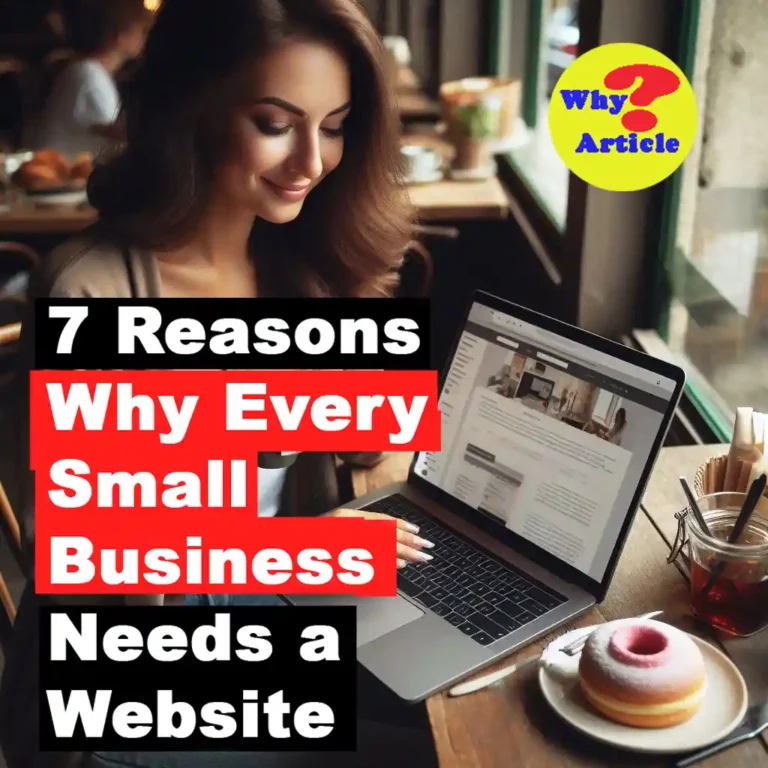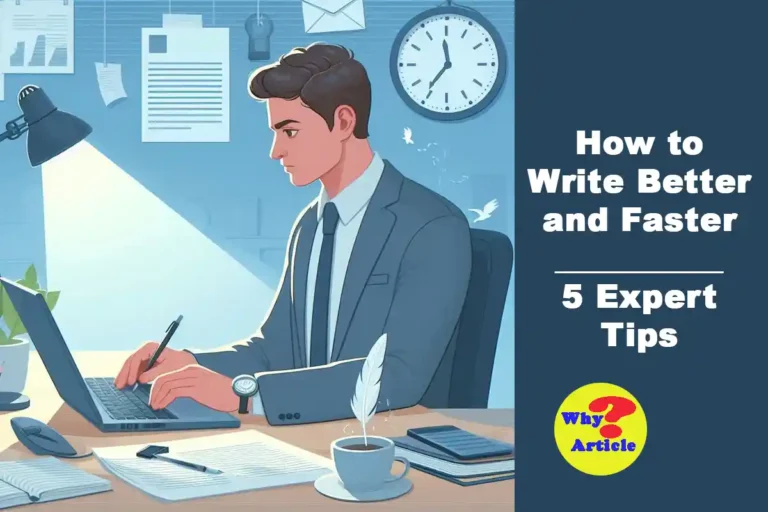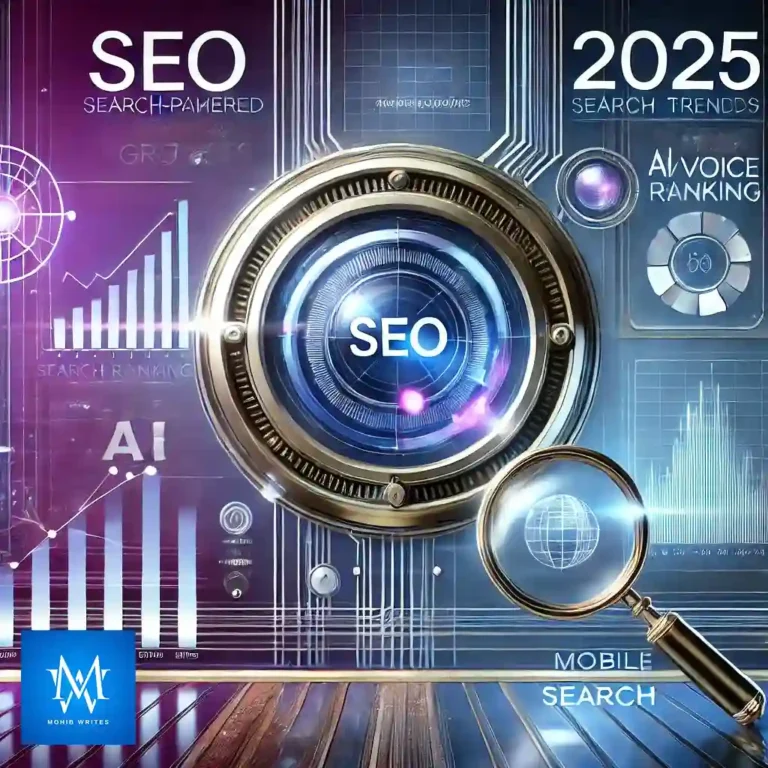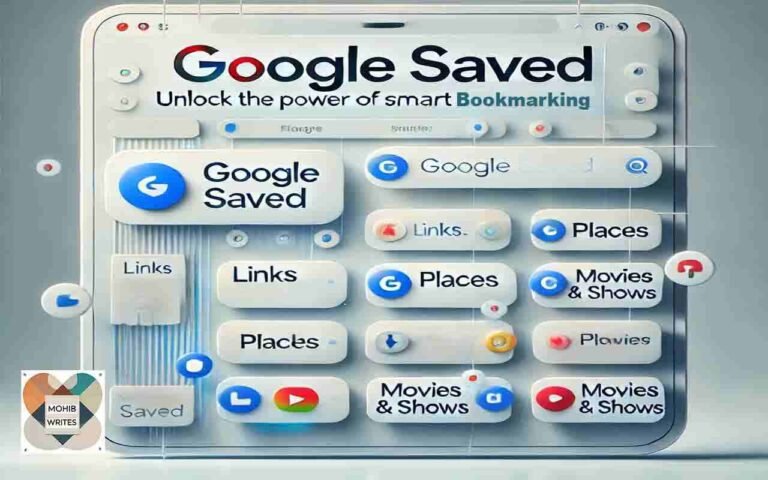
In the ever-evolving digital landscape, keeping track of everything Google offers can be a challenge. Whether it’s exploring artificial intelligence, trying out new navigation services, or staying up-to-date with folding phones, Google seems to have it all. However, one tool that often slips under the radar is Google Saved. This underrated feature, previously known as Google Collections, offers a convenient and powerful way to store links, images, locations, films, and much more—all in one central location. If you’ve ever found yourself bookmarking a site or saving a place but couldn’t quite remember where you put it, this feature might be exactly what you’ve been missing.
In this guide, we’ll show you how to leverage Google Saved, a bookmarking tool that you might already be using without realizing it. From saving links to organizing your content into easy-to-find collections, this tool can streamline your browsing experience and keep everything in one place. Read on to discover how Google Saved works, how to use it effectively, and how it can simplify your digital life.
Stop Paying for Google Drive Storage: 7 Easy Ways to Reclaim Your Space for Free
What Is Google Saved?
Google Saved is a feature that allows you to store and organize different types of content that you come across online. Whether you’re saving links, images, places, or even films and shows, Google Saved acts as a digital repository where you can access all your saved items with ease.
This feature is not only available on the web but also syncs across various Google services. Whether you’re using Google search, Google Maps, or Google TV, you can save items to your collections, making them accessible whenever and wherever you need them. Google Saved helps keep your digital interests organized, so you don’t have to worry about losing a website or video you wanted to revisit.
How to Save Items Using Google Saved
1. Saving Links and Web Content
Google Saved is incredibly simple to use. When browsing the web, you might come across a useful article or link that you want to revisit later. To save this content, simply click the three dots next to a Google search result and select the “Save” option. You can do this while viewing Google Images as well—just click on an image, select the three dots in the top right corner, and choose “Save.”
The beauty of this feature is the ability to categorize your saved items into specific collections. You can either add the item to an existing collection or create a new one, making it easy to organize your saved content by topic, project, or personal preference.
2. Saving Locations with Google Maps
Google Maps also integrates seamlessly with Google Saved. If you come across a location or landmark that you want to remember, just click on it within Google Maps and hit the “Save” button. This can be especially useful when planning trips or bookmarking your favorite restaurants, shops, or scenic spots. All saved locations are also stored in your Google Saved account, so you can access them later without having to search again.
3. Saving Films and Shows
For movie buffs and TV series enthusiasts, Google Saved allows you to keep track of your must-watch content. When searching for a film or show on Google, look for the “Want to Watch” button next to the results. Clicking this will add the item to your watchlist. If you’re using Google TV, you can simply hold and select the item in the carousel to add it to your saved list.
These saved films and shows are then synced with your Google Saved account, making them easily accessible across different devices.
7 Content Writing Trends for 2025: Stay Ahead in Content Creation and SEO Strategy
How to Access and Manage Your Saved Content
1. Finding Saved Items
Once you’ve started saving links, images, places, and shows, you’ll want to know how to access them. The easiest way to find everything you’ve saved is by going to the Google Saved page on the web. This page acts as your digital collection hub, showing all your saved items in one place.
You can browse through various collections, such as “All Saved Items,” or explore individual collections you’ve created. You can even use the search bar at the top of the page to find specific items if you have a large number of saved links.
2. Organizing Your Saved Items
Google Saved allows you to customize your collections. To keep your saved items organized, you can create new collections with custom names and descriptions. For example, you could have a collection for travel destinations, one for recipes you want to try, or a separate list for films and TV shows.
Additionally, you can edit your collections by clicking on individual items. You can move saved content to another collection, delete items you no longer need, or even share your collections with others if you want to collaborate or share ideas.
3. Mobile Access
Google Saved isn’t just limited to the web. You can access and manage your saved content through the Google app on your mobile device. The app offers a dedicated “Saved” tab where you can see all your collections, just like on the web. You’ll also have the same options to edit, delete, or share your saved items directly from your phone.
Why Google Saved Is So Useful
Google Saved is an incredibly useful tool for anyone who regularly browses the web and needs to organize and store content. Whether you’re researching for work, bookmarking your favorite vacation spots, or curating a list of shows to watch, Google Saved helps you keep track of it all in one central place.
Here are just a few reasons why Google Saved is a must-have feature:
1. Cross-Device Synchronization
One of the most powerful features of Google Saved is its ability to sync across devices. Whether you’re on your desktop, tablet, or phone, all your saved items are accessible whenever you sign in with your Google account. This makes it easy to start saving on one device and continue where you left off on another.
2. Easy Organization
With the ability to create custom collections, Google Saved gives you complete control over how your saved items are organized. You can create collections for different projects, interests, or even personal categories, making it easy to retrieve your saved content quickly.
3. Access to Saved Locations
If you’re someone who enjoys exploring new places, the ability to save locations on Google Maps is a game-changer. You can curate a list of places you want to visit or mark landmarks you find interesting, all in one place.
4. Saving Media
Google Saved isn’t just for websites. It also allows you to save images, films, and shows, making it an all-in-one solution for digital bookmarking. If you find a stunning photo you want to save or come across a film you’d like to watch later, you can keep track of all these media in your Google Saved account.
Microsoft Issues a Strong Warning for Windows 11 on Unsupported Hardware
Conclusion: Start Using Google Saved Today
Google Saved is an incredibly versatile tool that helps you manage your digital life more efficiently. Whether you’re saving links, locations, or media, Google Saved offers an organized and accessible way to keep track of your interests. By using collections, you can categorize your saved items, making it easy to find them later. And with cross-device synchronization, your saved content is always accessible, no matter where you are.
If you haven’t yet explored Google Saved, now is the perfect time to start. Take full advantage of this hidden gem and organize your digital world with ease. By bookmarking links, saving places, and storing media, you can make your online experience much more streamlined and enjoyable.
So, what are you waiting for? Start saving today and keep everything you love just a click away.